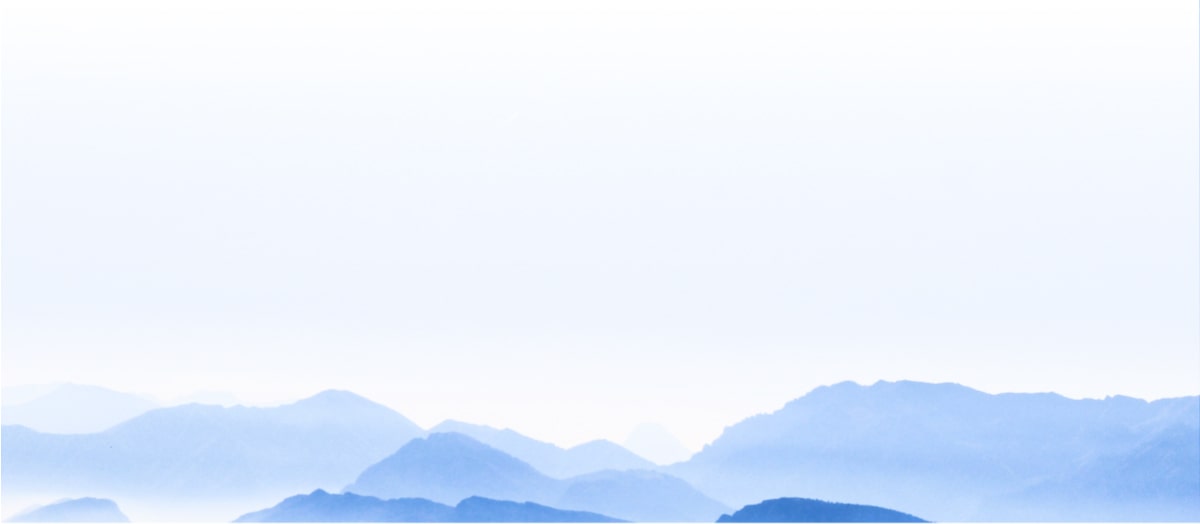SD cards are widely used in cameras, smartphones, and other portable devices due to their convenience and portability. However, data loss can occur due to accidental deletion, formatting, corruption, or physical damage. Restoring deleted items from an SD card can be a crucial task, and it’s essential to follow proper steps to maximize the chances of successful recovery.
Accidental Deletion: This is the most common reason, where files are unintentionally deleted.
Formatting: Sometimes, SD cards are formatted accidentally, leading to data loss.
Corruption: SD cards can get corrupted due to various reasons like improper ejection, malware, or file system errors.
Physical Damage: Damage to the SD card can make data inaccessible, though recovery in such cases can be more complex.
Power Failures: Sudden power loss during data transfer can lead to data loss.

Preventive Measures
Regular Backups: Regularly back up important data to prevent loss.
Safe Ejection: Always safely eject the SD card from devices to avoid corruption.
Avoid Overwriting: Do not add new data to the SD card after discovering data loss, as this can overwrite the deleted files and make recovery impossible.
Use Reliable Devices: Use high-quality SD cards and card readers to reduce the risk of hardware failure.
Steps to Restore Deleted Items from an SD Card
1. Stop Using the SD Card
Immediately stop using the SD card to avoid overwriting the deleted files. This is crucial because once the space occupied by the deleted files is overwritten by new data, it becomes almost impossible to recover them.
2. Use Command Prompt (Windows)
For users who prefer not to use third-party software, the Command Prompt can be used to recover deleted files from an SD card.
Steps to Use Command Prompt:
Insert the SD card into your computer using a card reader.
Open Command Prompt as an administrator.
Type chkdsk X: /f (replace X with the drive letter of your SD card) and press Enter.
Wait for the process to complete. This command checks for errors and fixes them if possible.
Once the process is complete, type attrib -h -r -s /s /d X:\*.* (replace X with the drive letter of your SD card) and press Enter.
This command shows hidden files and removes the read-only and system attributes, which can help recover deleted files.
Check the SD card to see if the deleted files are now visible.
3. Professional Data Recovery Services
If the above methods do not work or if the SD card is physically damaged, it may be necessary to seek help from professional data recovery services. These services have specialized tools and expertise to recover data from damaged or corrupted storage devices.
Steps to Use Professional Data Recovery Services:
Research and select a reputable data recovery service provider.
Contact the provider and explain the issue with your SD card.
Follow their instructions to send the SD card for evaluation.
The provider will assess the card and provide a quote for the recovery service.
If you agree to the quote, they will proceed with the recovery process and return the recovered data to you.
4. Precautions After Recovery
Once you have successfully recovered the deleted files, take the following precautions to prevent future data loss:
Backup Regularly: Make regular backups of your data to multiple storage locations, including cloud storage.
Handle with Care: Handle SD cards with care to avoid physical damage.
Avoid Using Full SD Cards: Do not fill SD cards to their maximum capacity, as this can increase the risk of corruption.
Use Reliable Devices: Use high-quality SD cards and card readers to reduce the risk of hardware failure.